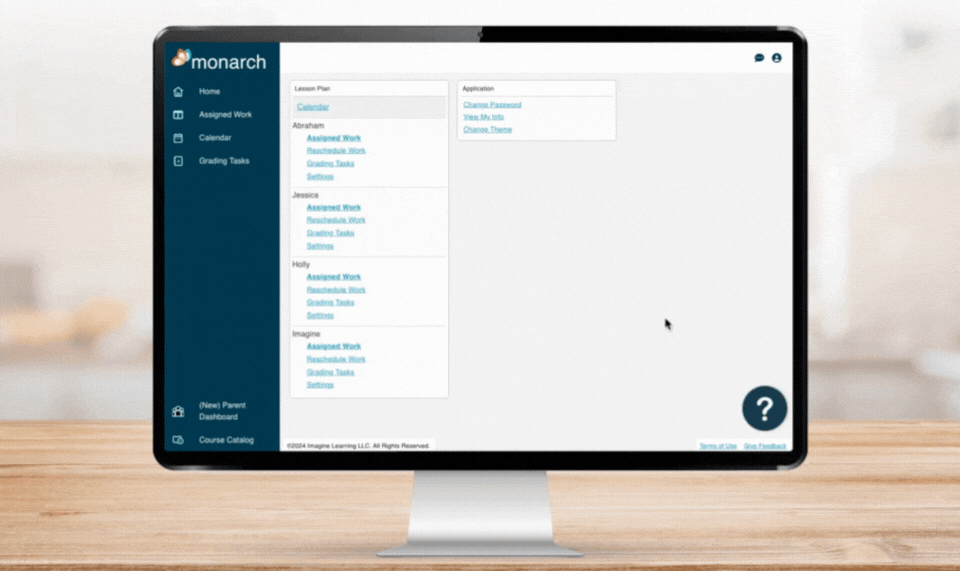
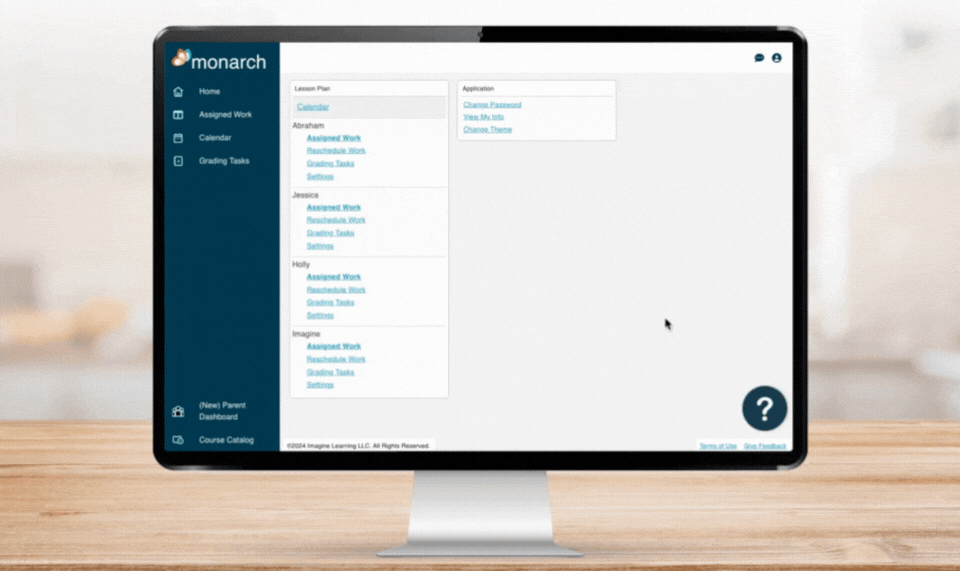
Parent Walkthrough
Assign Courses with Ease
Take your first step with Monarch by assigning courses to your student. Our simple guide makes it easy to set them up for success. Log in to your account at aop.com, select Parent Access, then click the question mark in the bottom right corner. From there, choose Parent Walkthroughs, Level 1, and Assigning Courses for a complete tutorial. Your student will be ready to dive into their new courses in no time!
Account Set-up and Management
Change Monarch Billing Frequency
Manage Payments in My Account
Purchase Additional Monarch Courses
Assign Courses with Monarch Full Access
Manage Subscriptions from Parent Dashboard
Apply Rewards to Your Subscription
Student and School Year Set-up
Assigned Work Tab Overview
Grading Tasks & Skipped Problems Overview
Settings Overview
FAQs
We’re Here To Help
Still Have Questions?
Our team of experts is happy to help with any of your needs.
Orders & Customer Service:
800-622-3070
Mon-Thurs 7am-6pm, Fri 7am-5pm CT
Monarch Technical Support:
888-881-4958
Mon-Fri 7am-5pm, CT

